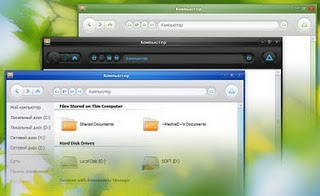Windows 7 Final Theme
This update includes-
- Resized window buttons to its original size
- Updated taskbar buttons to RTM version
- Redesigned some substyles
- Group button bug fixed
- Redesigned log off / shutdown button
"SevenVG RTM" theme has been created for Windows XP users who want to get the same Windows 7 look in XP. Its an update over previous "SevenVG RC" theme. Lots of resources has been updated to match with Windows 7 RTM and many bugs have also been fixed based on your feedback.
Following is a preview of this new theme:
Change Log:
New Taskbar buttons similar to Windows 7 RTM (with round corners, updated colors and glow effect)
New User Pic frame in Startmenu similar to Windows 7 RTM
Windows 7 default Userpic is shown in Startmenu if Welcome Screen is not enabled
A brand new Startmenu in Basic style similar to Windows 7 RTM (Thanks to XibaD)
MSN icon replaced with Windows 7 logo in Basic Startmenu
New Menubar matching with Windows 7 RTM
New Quick Launch graphics and buttons spacing updated to match with Windows 7 RTM
Quick Launch "Large Icons" issue fixed. Now Taskbar height remains same.
A brand new "Styler" toolbar included to match Windows 7 RTM
Titlebar buttons graphics and position updated
System Tray icons position updated to take less space
New "Hide Inactive Icons" resources
"Details" view graphics in Explorer updated to match Windows 7 RTM
Taskbar resources updated for proper view in Top, Bottom, Left and Right sides
New "All Programs" Menu Background matching with Windows 7 RTM.
And lots of other small graphics updated.
At last many bugs fixed as usual.
How to Use:
1. Once you download the ZIP file, extract it. You'll get a folder "SevenVG RTM Theme for Windows XP by Vishal Gupta".
2. In this folder, you'll get 5 more folders:
Extra Common Tasks (This folder contains 2 extra shell styles: Bottom and Left dark blue.)
Fonts (This folder contains Segoe UI fonts required for the theme. Run Fonts.exe file to install them.)
Iconized Taskbar Hack (This folder contains registry script to enable Iconized taskbar in Windows XP.)
Styler Toolbar (This folder contains "Styler" setup file and "SevenVG RTM" Styler skin. You can apply it to get Windows 7 look-like commandbar in Windows XP Explorer.)
Theme (This folder contains the main theme. Run Theme.exe file to install it.)
3. Run "Theme.exe" file present in "Theme" folder and apply the theme using Desktop Properties.
4. Also make sure you have patched the "uxtheme.dll" file to be able to use 3rd party themes in Windows. If its not patched yet, download and run UXtheme Patcher using following links:
জ়ামেলা এড়াতে নিচের File গুলি Download করে নিন
For XP SP3 (Sevicepack 3)Users - Download UXTheme Patcher
For XP SP2(Sevice pack 2)Users - Download UXTheme Patcher
Windows 7 Theme Black For XP
Probably the most complete Windows 7 theme for Windows XP so far. It comes with an easy installer (just click on theme.exe in the themes folder) and replicates most of the Windows 7 interface including the Windows 7 taskbar, fonts and common tasks.
HOW TO USE:
1. Download the file and extract its content. You'll get a folder "SevenVG Black Theme for Windows XP by Vishal Gupta".
2. In this folder, you'll get 5 more folders:
Extra Common Tasks (This folder contains 2 extra shell styles: Bottom and Left dark blue)
Fonts (This folder contains Segoe UI fonts required for the theme. Run Fonts.exe file to install them.)
Iconized Taskbar Hack (This folder contains registry script to enable Iconized taskbar in Windows XP.)
Styler Toolbar (This folder contains Styler setup and SevenVG styler toolbar skin. It'll provide Windows 7 look-a-like toolbar and commandbar in Explorer.)
Theme (This folder contains the main theme. Run Theme.exe file to install it.)
3. Apply the theme using Desktop Properties and you have done.
4. Also make sure you have patched the "uxtheme.dll" file to allow 3rd party visual styles, if its not patched, then download and run the UXtheme Patcher from here:
আবার বুলতেছি জ়ামেলা এড়াতে নিচের File গুলি Download করে নিন
For XP Users - Download UXTheme Patcher
This update includes-
- Resized window buttons to its original size
- Updated taskbar buttons to RTM version
- Redesigned some substyles
- Group button bug fixed
- Redesigned log off / shutdown button
"SevenVG RTM" theme has been created for Windows XP users who want to get the same Windows 7 look in XP. Its an update over previous "SevenVG RC" theme. Lots of resources has been updated to match with Windows 7 RTM and many bugs have also been fixed based on your feedback.
Following is a preview of this new theme:
Change Log:
New Taskbar buttons similar to Windows 7 RTM (with round corners, updated colors and glow effect)
New User Pic frame in Startmenu similar to Windows 7 RTM
Windows 7 default Userpic is shown in Startmenu if Welcome Screen is not enabled
A brand new Startmenu in Basic style similar to Windows 7 RTM (Thanks to XibaD)
MSN icon replaced with Windows 7 logo in Basic Startmenu
New Menubar matching with Windows 7 RTM
New Quick Launch graphics and buttons spacing updated to match with Windows 7 RTM
Quick Launch "Large Icons" issue fixed. Now Taskbar height remains same.
A brand new "Styler" toolbar included to match Windows 7 RTM
Titlebar buttons graphics and position updated
System Tray icons position updated to take less space
New "Hide Inactive Icons" resources
"Details" view graphics in Explorer updated to match Windows 7 RTM
Taskbar resources updated for proper view in Top, Bottom, Left and Right sides
New "All Programs" Menu Background matching with Windows 7 RTM.
And lots of other small graphics updated.
At last many bugs fixed as usual.
How to Use:
1. Once you download the ZIP file, extract it. You'll get a folder "SevenVG RTM Theme for Windows XP by Vishal Gupta".
2. In this folder, you'll get 5 more folders:
Extra Common Tasks (This folder contains 2 extra shell styles: Bottom and Left dark blue.)
Fonts (This folder contains Segoe UI fonts required for the theme. Run Fonts.exe file to install them.)
Iconized Taskbar Hack (This folder contains registry script to enable Iconized taskbar in Windows XP.)
Styler Toolbar (This folder contains "Styler" setup file and "SevenVG RTM" Styler skin. You can apply it to get Windows 7 look-like commandbar in Windows XP Explorer.)
Theme (This folder contains the main theme. Run Theme.exe file to install it.)
3. Run "Theme.exe" file present in "Theme" folder and apply the theme using Desktop Properties.
4. Also make sure you have patched the "uxtheme.dll" file to be able to use 3rd party themes in Windows. If its not patched yet, download and run UXtheme Patcher using following links:
জ়ামেলা এড়াতে নিচের File গুলি Download করে নিন
For XP SP3 (Sevicepack 3)Users - Download UXTheme Patcher
For XP SP2(Sevice pack 2)Users - Download UXTheme Patcher
Windows 7 Theme Black For XP
Probably the most complete Windows 7 theme for Windows XP so far. It comes with an easy installer (just click on theme.exe in the themes folder) and replicates most of the Windows 7 interface including the Windows 7 taskbar, fonts and common tasks.
HOW TO USE:
1. Download the file and extract its content. You'll get a folder "SevenVG Black Theme for Windows XP by Vishal Gupta".
2. In this folder, you'll get 5 more folders:
Extra Common Tasks (This folder contains 2 extra shell styles: Bottom and Left dark blue)
Fonts (This folder contains Segoe UI fonts required for the theme. Run Fonts.exe file to install them.)
Iconized Taskbar Hack (This folder contains registry script to enable Iconized taskbar in Windows XP.)
Styler Toolbar (This folder contains Styler setup and SevenVG styler toolbar skin. It'll provide Windows 7 look-a-like toolbar and commandbar in Explorer.)
Theme (This folder contains the main theme. Run Theme.exe file to install it.)
3. Apply the theme using Desktop Properties and you have done.
4. Also make sure you have patched the "uxtheme.dll" file to allow 3rd party visual styles, if its not patched, then download and run the UXtheme Patcher from here:
আবার বুলতেছি জ়ামেলা এড়াতে নিচের File গুলি Download করে নিন
For XP Users - Download UXTheme Patcher