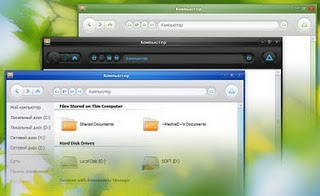Freelancing offers the freedom to work on your terms, choose your clients, and set your rates. However, diving into the freelance world can be daunting without a clear roadmap. This guide will walk you through the essential steps to start freelancing successfully.
1. Identify Your Skills and Niche
Before you can start freelancing, it's crucial to identify what services you can offer. Consider your strengths, previous work experience, and passions. Popular freelancing fields include:Writing and Editing: Articles, blogs, copywriting, technical writing.Graphic Design: Logos, branding, illustrations, UI/UX design.Web Development: Front-end, back-end, full-stack development.Digital Marketing: SEO, social media management, PPC advertising.Virtual Assistance: Administrative tasks, email management, scheduling.
2. Build a Portfolio
A strong portfolio showcases your skills and past work to potential clients. If you're new to freelancing and lack professional samples, create mock projects or offer your services for free or at a reduced rate to build your portfolio. Include:Case Studies: Detailed descriptions of your projects, including the challenges faced and the solutions you provided.Visual Samples: Screenshots, links to live projects, and before-and-after comparisons.Testimonials: Feedback from previous clients or colleagues.
3. Set Up Your Online Presence
Having an online presence is crucial for freelancers. Here's how to establish yours:Website: Create a professional website with your portfolio, a list of services, contact information, and an about page.Social Media: Use platforms like LinkedIn, Twitter, and Instagram to showcase your work and connect with potential clients.Freelance Platforms: Sign up on websites like Upwork, Fiverr, and Freelancer to find job postings and reach a wider audience.
4. Determine Your Rates
Setting your rates can be challenging. Research the market rates for your services and consider your experience level. Here are some pricing strategies:Hourly Rate: Suitable for ongoing projects or tasks that are difficult to estimate in advance.Project-Based Rate: Ideal for well-defined projects with a clear scope.Retainer Fee: A fixed monthly fee for a set number of hours or deliverables, ensuring steady income.
5. Create a Business Plan
Even as a freelancer, having a business plan can help you stay focused and organized. Your plan should include:Target Market: Identify your ideal clients and industries.Marketing Strategy: Outline how you will attract and retain clients.Financial Plan: Estimate your monthly income and expenses, and set financial goals.
6. Find Clients
Finding clients is often the most challenging part of freelancing. Here are some effective strategies:Networking: Attend industry events, join professional groups, and connect with peers.Cold Pitching: Reach out directly to potential clients with personalized proposals.Job Boards: Regularly check freelance job boards for opportunities.
7. Deliver Quality Work
Consistently delivering high-quality work is crucial for building a good reputation.
Follow these best practices:
Meet Deadlines: Always deliver your work on time.
Communicate Clearly: Keep your clients updated on your progress and be responsive to their feedback.
Exceed Expectations: Go the extra mile to impress your clients and encourage repeat business and referrals.
8. Manage Your Finances
Freelancers need to manage their finances carefully.
Here's how:Track Income and Expenses:
Use accounting software to keep detailed records.
Set Aside Taxes: Freelancers are responsible for their own taxes, so set aside a portion of your income.
Save for Slow Periods: Build a financial cushion to help you through periods with fewer projects.
Conclusion
Starting a freelancing career requires careful planning, hard work, and dedication. By following these steps, you can build a successful freelance business and enjoy the benefits of working independently. Remember, persistence is key, and over time, your efforts will pay off as you build a robust client base and a stellar reputation.For more tips and resources on freelancing, subscribe to our blog and stay updated with the latest industry trends.
Happy freelancing!